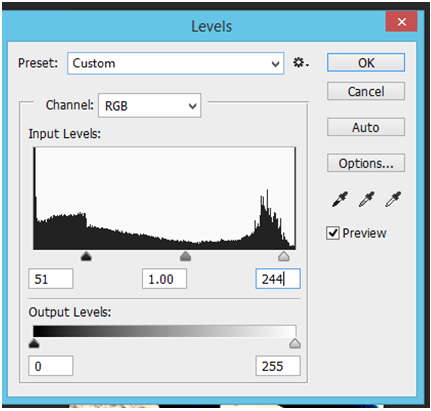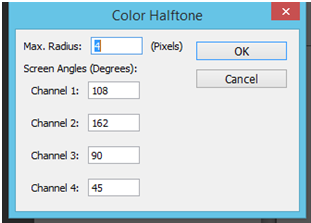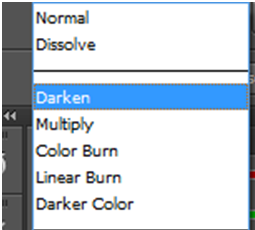Comic Book Style Image in Photoshop
Step One
What we need to do first is choose a picture, once chosen you will need to open this up in Photoshop. After this step is complete we will want to make the picture feel warmer. To do this you will need to go Image > Adjustment > Levels . You will then be greeted by some settings, the ones I’ve used are 51,1 and 244 but yours may vary depending on your preferences.
Step Two
After this is set you will notice the difference, trust me. Now this is done you will need to go into the filters section and do the following: Filters > Artistic > Film Grain. You will keep everything as default , so that is Grain 4 and Intensity 10.
Step Three
At this stage you will now need to duplicate the layer. After this you will need to select the duplicated layer and go to Filter > Pixelate > Colour Halftone. After this is done you may notice it to be a bit too bright, but don’t worry that will go away shortly.
Step Four
You will now want to darken the image to stop it being so bright. To do this you want to go to the bending options and set it to darken.
Step Five
Well done you have now completed this tutorial 🙂